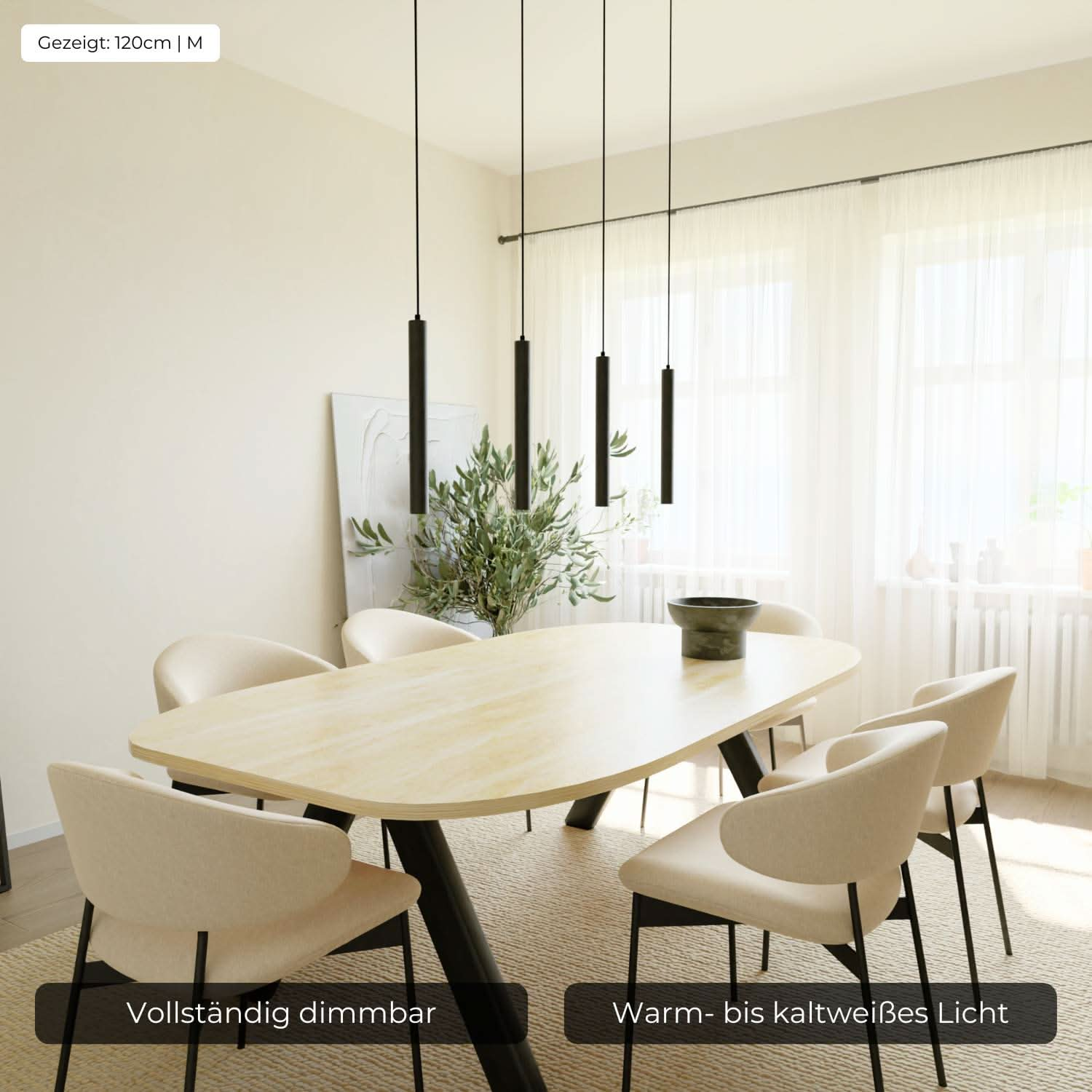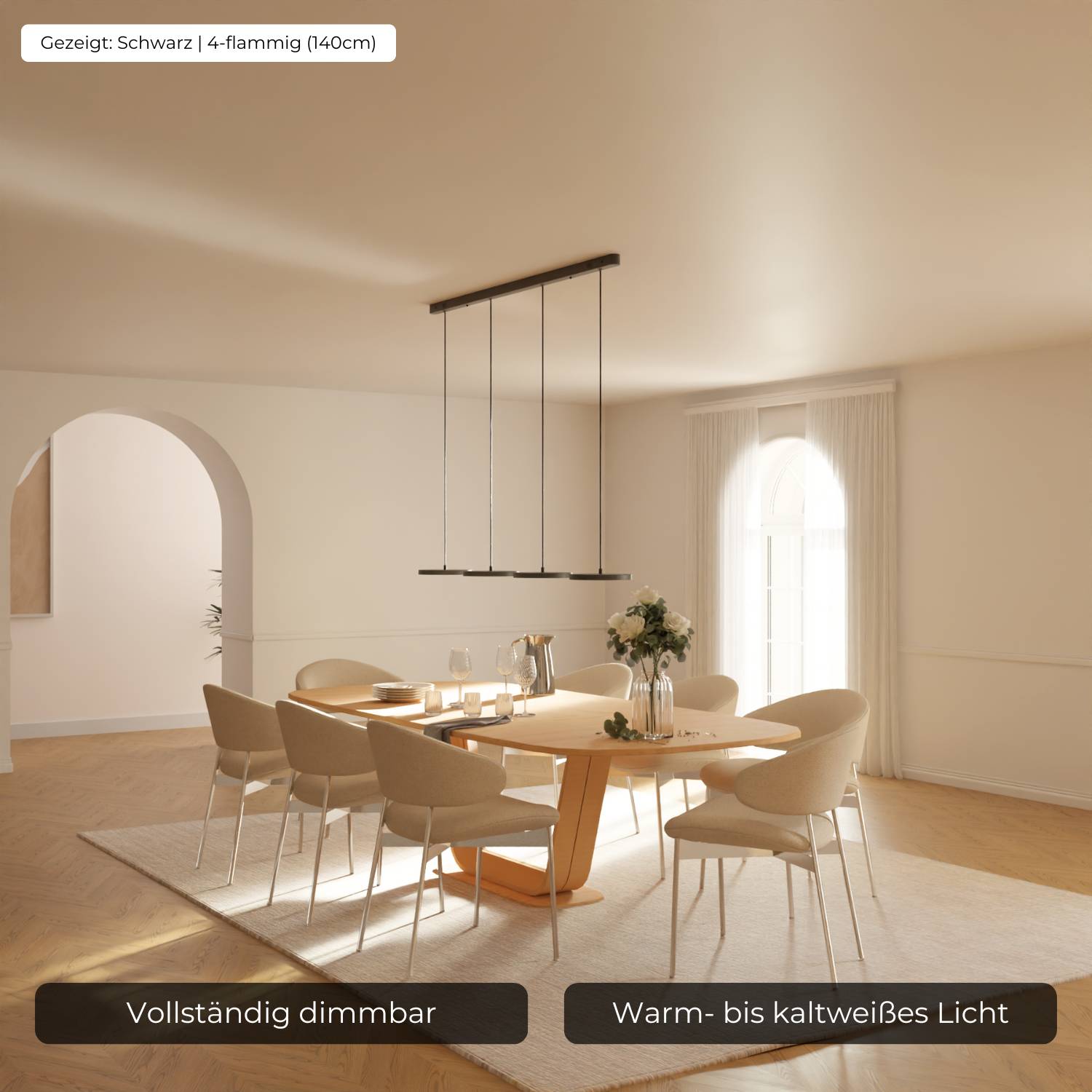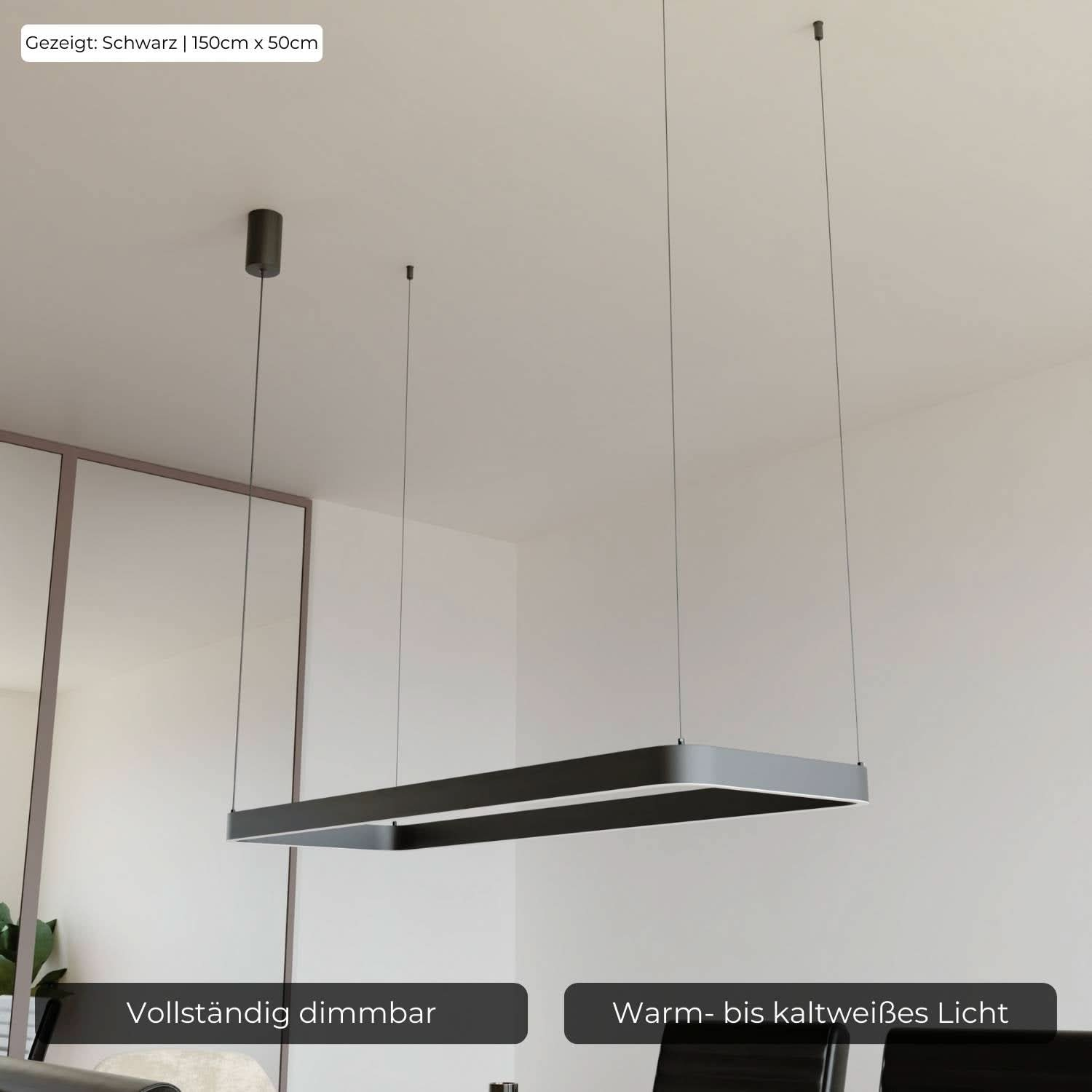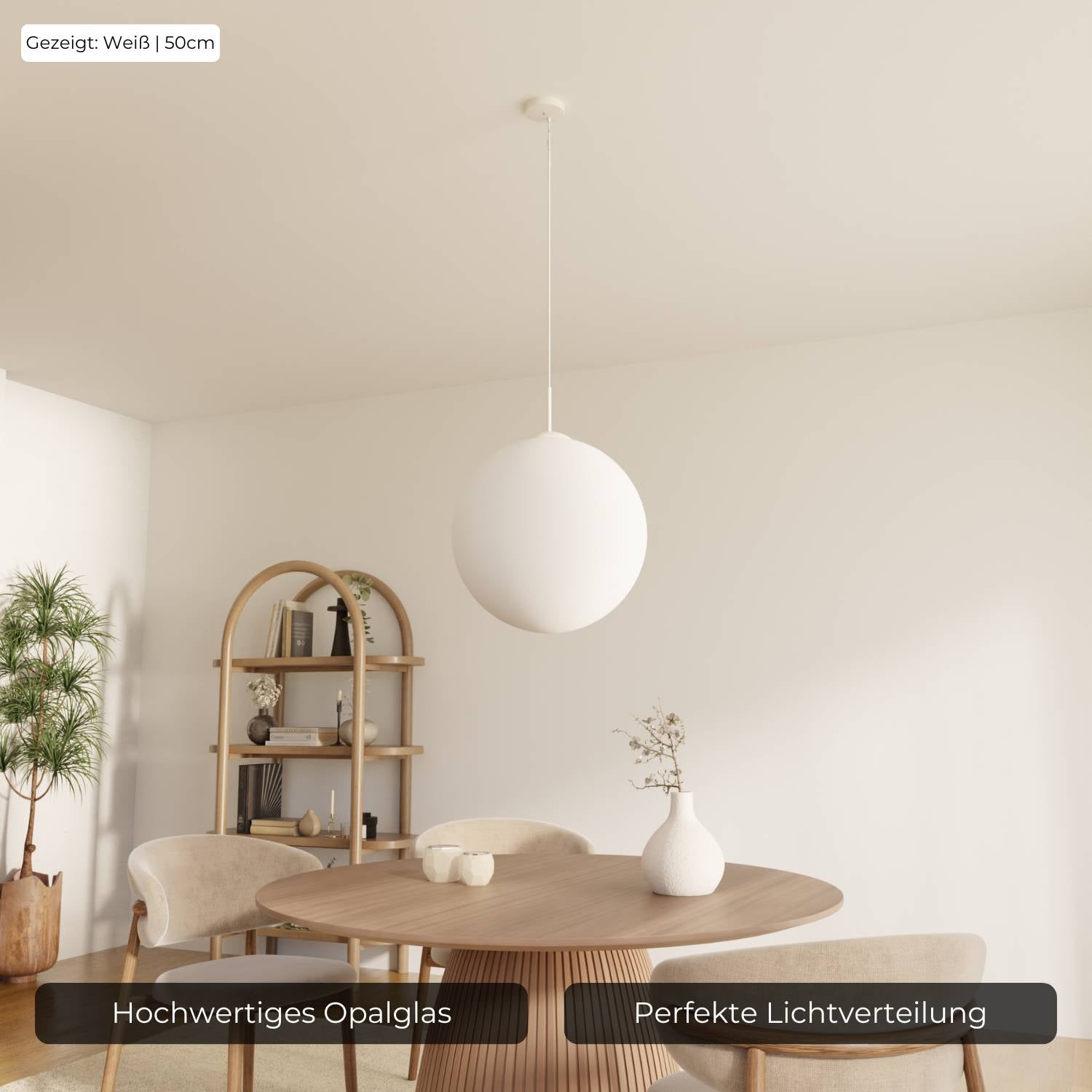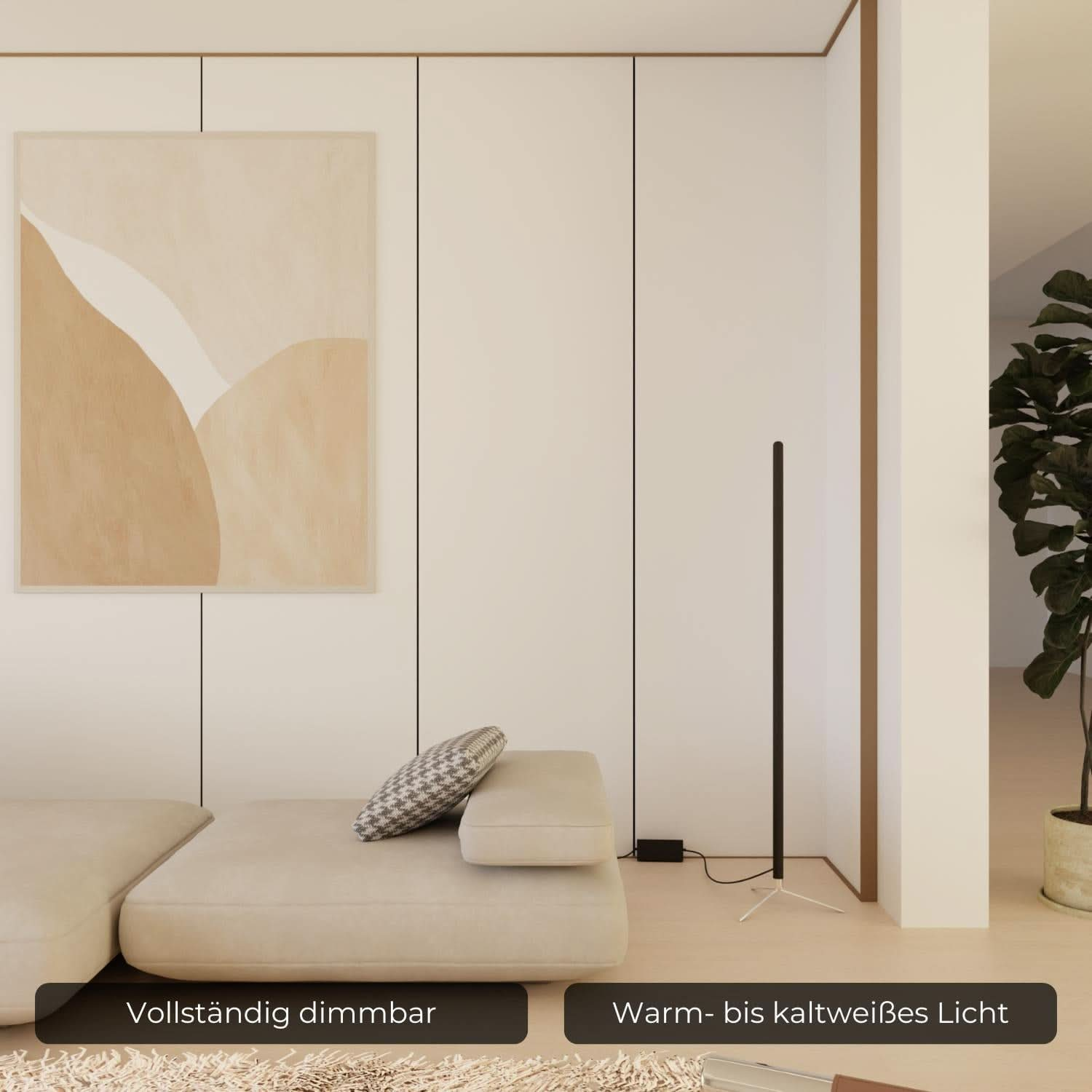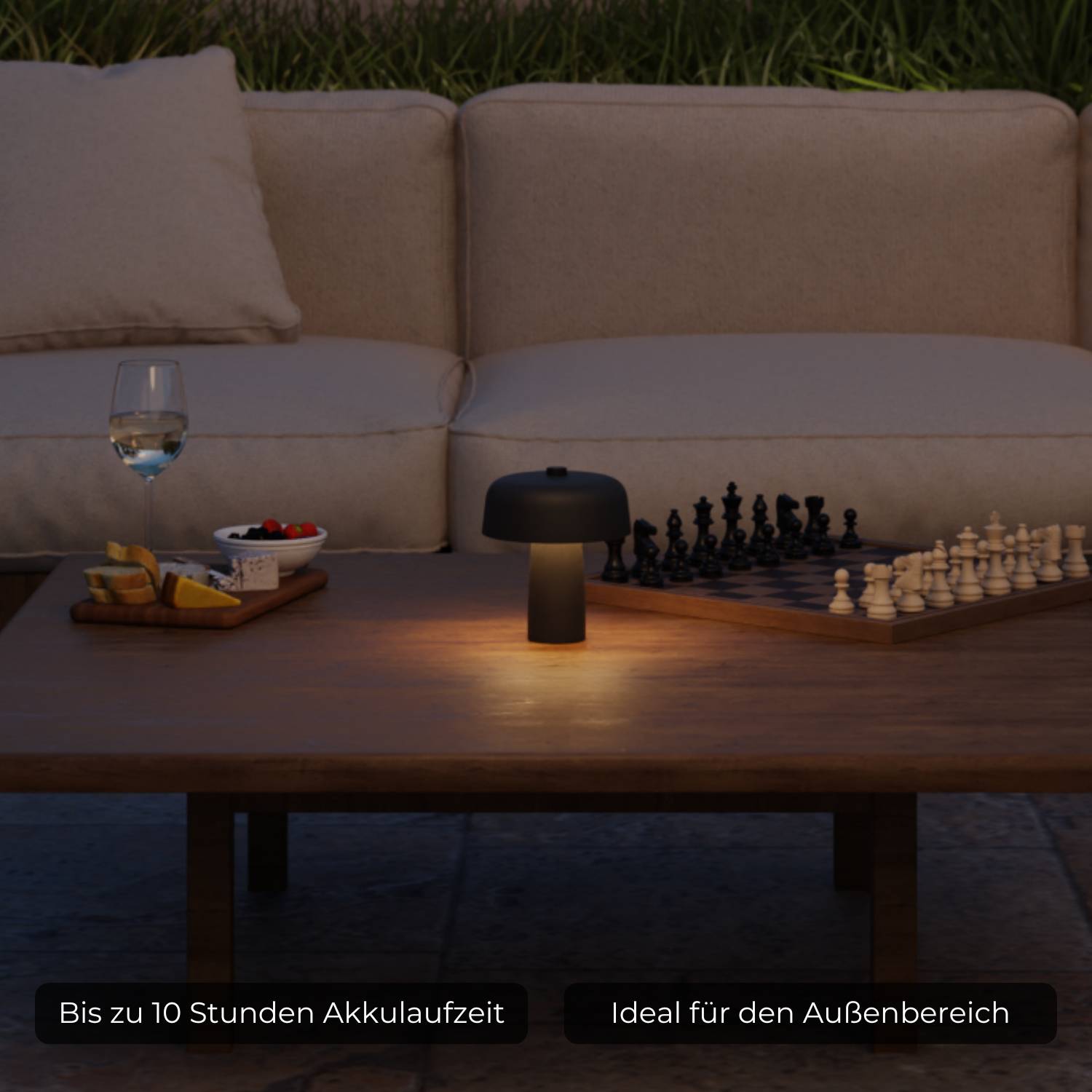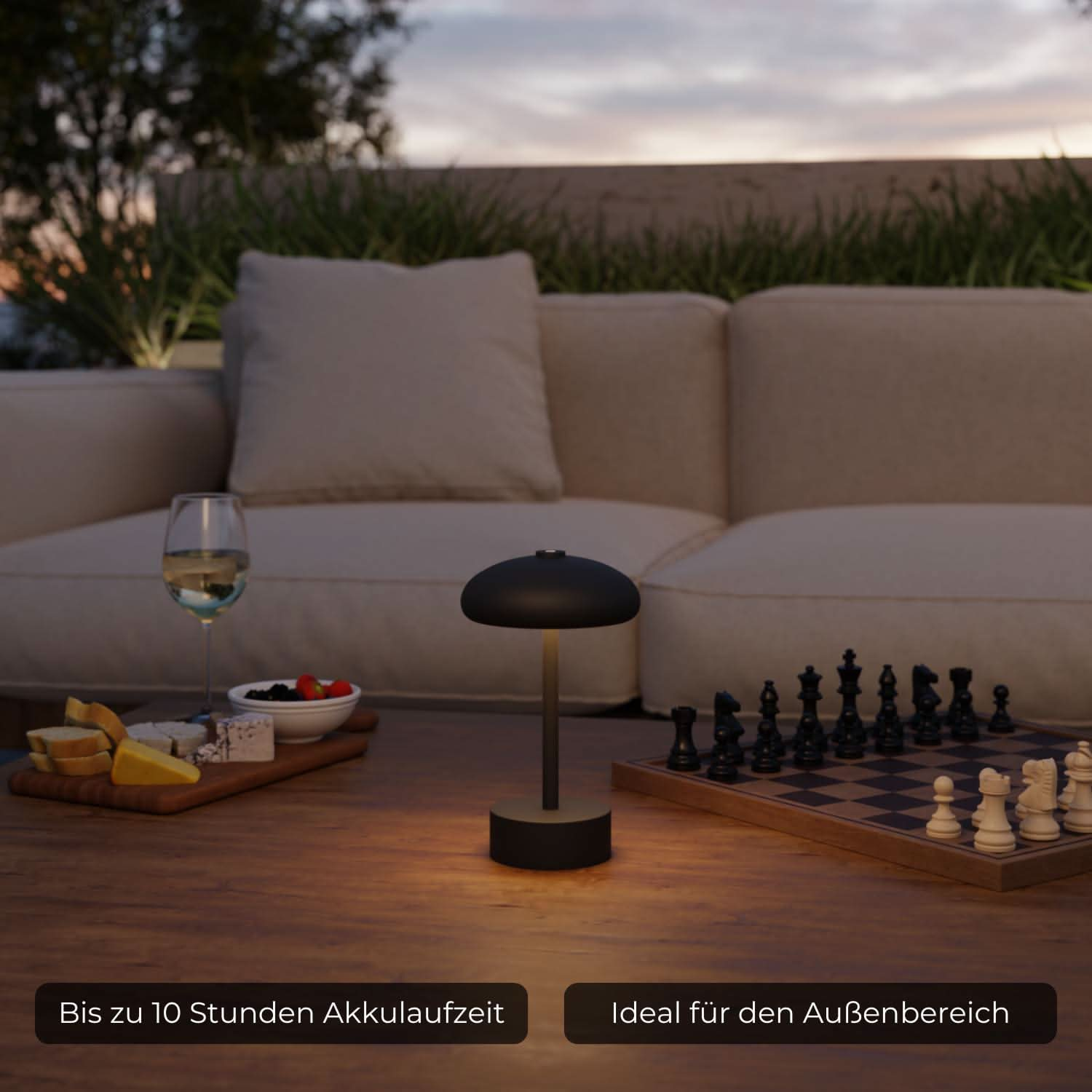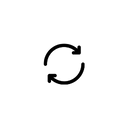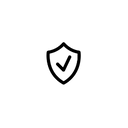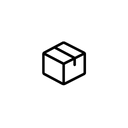Instructions: Connecting to the Tuya or Smart Life app
Connection with the Tuya or Smart Life app
First, download the Tuya or Smartlife app to your smartphone and create an account there. We recommend using the Tuya app.
Important: Your Wi-Fi network must be set to a 2.4 GHz frequency. Most Wi-Fi routers are set to 2.4 GHz by default.
To the Tuya app: iOS / Playstore
To the Smart Life app: iOS / Playstore
After you have installed the light, you can turn it on using the light switch and control it with the included remote control.
Make sure your smartphone is connected to your Wi-Fi.
If you want to control the light via app in addition to the remote control and control it with Amazon Alexa or Google Home, you can connect the light using the following steps:
1) Press the K- and K+ buttons on the remote control at the same time and hold both for 6 seconds.
2) Now the light flashes briefly, which confirms that it is in connection mode

When you now open your Tuya or Smart Life app, a notification should automatically appear stating that a new device is available for connection.
Now confirm that you want to add the light and wait until the setup in the app is complete.

If no notification appears when you open the app, add a new device using the + symbol in the top right corner of the app.

Select the Lighting category on the left and then select Light Source (BLE+WiFi).
You can skip the instructions for resetting the device in the app because you have already put the light into connection mode using the remote control.

Now the app searches for the light and we find it within the countdown timer.
Wait until the setup wizard is complete and give the light a suitable name if necessary.

Connection to Amazon Alexa / Google Home
In the Tuya app, navigate to your profile using the icon in the bottom right corner. Select Third-Party Voice Services.

Now link your Alexa or Google Home app with the Tuya app. All devices will now be synchronized between the apps.
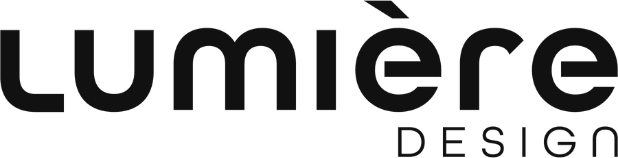
 Accesories
Accesories
 All lights
All lights
 Pendant lights
Pendant lights
 Floor lamps
Floor lamps
 Ceiling lights
Ceiling lights
 Battery lights
Battery lights
 Table lamps
Table lamps
 LED wall lights
LED wall lights
 LED bedside lamp
LED bedside lamp